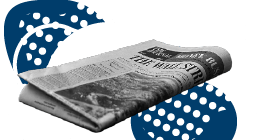Here are some tips to help you navigate and maximize your use of the library's online catalog.
Creating An Account
The first time you log in to our website, it is going to ask you to create an account. This is basically just confirming your information and setting up a username. Once you've created your username, you can then login with that username or continue using your library card number.
At the top of the page, click on Log In / My HDL to see a drop down menu and then click on the green Log In / Register. Here it will need your library card number and PIN (as a reminder, your PIN is usually the last 4 digits of the telephone number we have on file). The website will welcome you and guide you through the process. After clicking on Continue to Account Setup, it will confirm the information we have on file for you. It also allows you to add an email address to your account at this time, if you do not already have one. I would encourage you to add an email address to your account as this will allow you to change your PIN remotely if ever you need to as well as get you notifications when checked out items are renewed. Once you are satisfied that your info is correct, click Continue. Now the website will ask you to create your username. Your username can essentially be anything. I think an easy to remember username would be to match it to your email address. For example, if your email address is neontiger137, you can try making your username that as well. As you type in your username, the website will check and make sure no one else has that username. If the box turns green, you know that you are good to go. If the box turns red, you should see a message that says 'Someone else has this username...' and you will have to use a different username. The website will also suggest some alternative usernames that are available. Once you find an available username that works for you, check the box for accepting the term and conditions, and you are ready to click Complete Account Setup.
You now have the option to go back to what you were doing, namely the homepage, or you can Continue to My Account. I recommend going to your account to finish setting things up.
Borrowing History
If you go to your account right away, you will have an opportunity to turn on your Borrowing History. Since the library does not keep track of what you check out, this is the only way to have a record of items that you check out. When you turn it on, it starts saving your checkouts from that moment on, it will not be able to retrieve past checkouts. This is why I recommend turning it on right away if you are interested. Just click on Enable Borrowing History and you're all set.
From this page, you can also see your privacy settings. As you can see, the website automatically marks everything as Private (meaning they will not share anything with other library users) right away. If you want to use the community aspect of the new website, you certainly can, but either way it will not impact your general usage. Once everything is set as you want it, click All Done? Explore Your New Catalog. If you would later like to make changes to your Borrowing History or Privacy settings, you can by clicking on your username in the top right corner of the webpage and clicking on My Settings at the bottom of the dropdown menu.
Herrick District Library has also made a video covering how to get started in the new website and catalog: Please note, this video was made before the library's website changed its look and feel, so the first few minutes may appear differently in the video than on your computer. The information relayed correct however.
Hopefully, this helps ease you into our great new catalog and website!