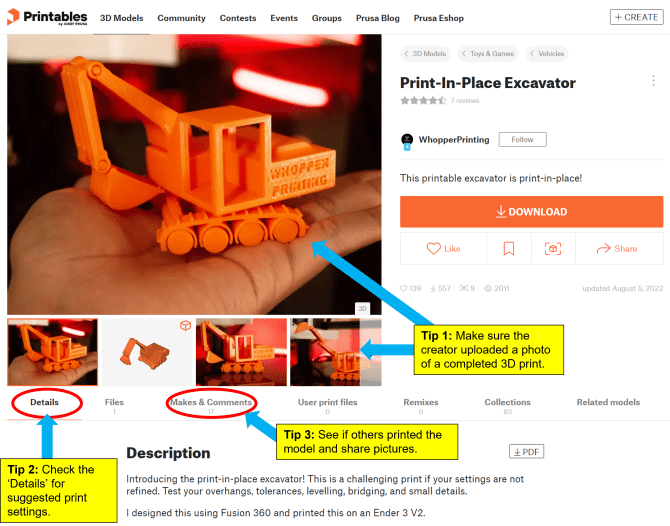This is the second in a series of blog posts highlighting what Groundworks teaches patrons about 3D printing. This page shares some of the most common and widely available 3D modeling software and a curated list of 3D model repositories where you can freely download and use models. Keep reading below or skip to another step using the links below:
| Step 1: What is 3D Printing? | Step 4: Slicing Your Model |
| Step 2: Find/Design a 3D Model | Step 5: Choosing the Best Filament |
| Step 3: Check For/Repair Errors | Step 6: Print Your Model! |
3D Model Repositories
Not ready to design your own 3D models? No problem! You can search for pre-existing models on the internet to print. (We recommend learning about Creative Commons licenses so you know which copyright permissions creators are giving users and which they are reserving for themselves.)
BE AWARE! Not all 3D models found online are fit for 3D printing. The following tips will help you determine which ones are:
After downloading a model from an online repository, we recommend checking it for errors. Please see the Check For/Repair Errors post for more information.
Printables - You can download models without an account, but registering for a free account lets you publish your own models and take part in the Printables community, contests, groups and special events.
Thangs & Yeggi - 3D model search engines that search across dozens of online 3D model communities.
Thingiverse - Makerbot's searchable library of 3D printed models and designs.
YouMagine - Small, but growing gallery that contains unique and interesting 3D models.
Additional repositories: 3D Content Central, 3D Warehouse (Sketchup), Blend Swap (Blender), GrabCAD, MyMiniFactory, NIH 3D Print Exchange, and Smithsonian 3D Digitization.
Design Your Own With 3D Modeling Software
3D modeling always starts with an idea or concept and almost always starts with a draft of what the final object might look like. This might just be a mental process you go through before you dive into your chosen 3D modeling software, but don't discount old-fashioned drawings. They can be extremely helpful!
For Beginners
***Tinkercad - This software is a simple, online 3D design and printing tool for the masses. Working primarily with geometric shapes, and block letters and numbers, it provides an excellent introduction to 3D design for all ages. There are a number of tutorials accessible from your account's dashboard and the Autodesk Tinkercad YouTube Channel is also a great way to help users get acquainted with the tools. Registration required.
***Fusion 360 - This software is an entry level computer aided design (CAD) program, which is easy for beginners to learn and has enough advanced features for those who have experience with design. Autodesk's Training web page shares what's available in addition to the free Fusion 360 Fundamentals course which offers a number of tutorial videos and courses for specific features. You can also check out the Autodesk Fusion 360 YouTube Channel or Autodesk Fusion 360 team member Lars Christensen's Fusion 360 For Absolute Beginners playlist or his Fusion 360 Tutorials. A free version of the software is available for personal, hobby use. Registration required.
ScultpGL - If you’re unsure if the world of 3D sculpting (think working with digital clay) is suitable for your needs, browser based SculptGL, opens a new window is a great option for beginners looking to experiment because it doesn’t require a signup or download. Its limited features makes it simple to work with, but it will be difficult to create complex models with limited options. i.materialize has an overview what SculptGL is good for and its limitations. You will need a fast and stable internet connection for best results. Tutorials might be harder to come by than paid software, but you can start with Cushy Blanket's SculptGL Tutorials playlist or Sculpteo's text based tutorial with screenshots.
***Tutorials available for free through HDL's subscription to LinkedIn Learning.
For Intermediate Users
***Blender - This software is a free and open source 3D creation suite that can support all your 3D design needs--modeling, rigging, animation, simulation, rendering, compositing and motion tracking, even video editing and game creation. For more on what Blender can do, check out their Support page to view tutorials and visit the user community. All3DP has a list of Blender tutorials (most are free) you can choose from depending on which aspect of the software you'd like to learn first.
FreeCAD -This software is an open source program aimed directly at mechanical engineers and product designers. It can also be used in a wider range of uses, such as architecture and other engineering specialties. FreeCad maintains tutorials on their wiki, FreeCAD Academy YouTube channel, and a community forum to meet its users' needs.
***OpenSCAD - This free software allows users to create solid 3D CAD models. It does little in the way of artistic modeling and is best used when planning or creating 3D models of machine parts. It works like a 3D-compiler that reads a script file, which describes the object and then renders the 3D model. This gives the designer full control over the modeling process. See their About page for more info, as well as their community forum and Documentation page for tutorials.
***SketchUp - This software can still be considered an entry level CAD program due to its Learn Center, and is used by professionals, students, and hobbyists, especially architecture and interior design. Their community forums, blog and the SketchUp YouTube channel will guide you as you customize SketchUp with add-ons to meet your specific design needs (see their Extension Warehouse). SketchUp is free to all, while SketchUp Pro ($) offers a free one-year license to educators. There is also a student discount for $55.
***Tutorials available for free through HDL's subscription to LinkedIn Learning.
Have a 3D model you want to print? Excellent! Make sure it is an .STL or .3MF file and let's check it for potential errors.